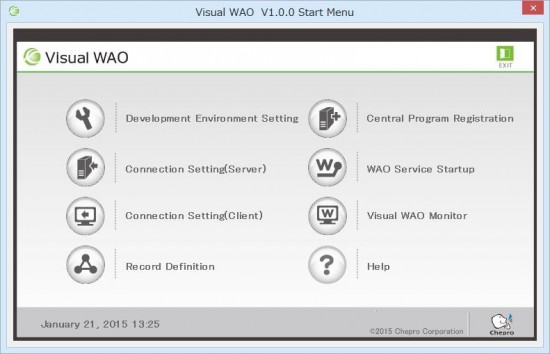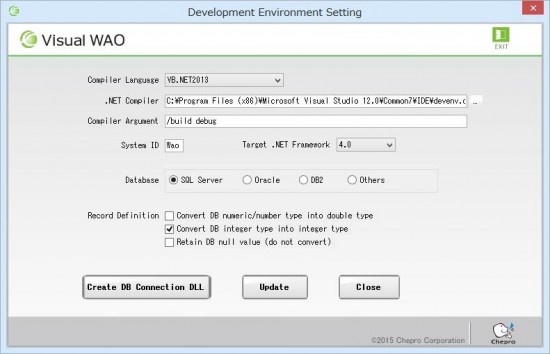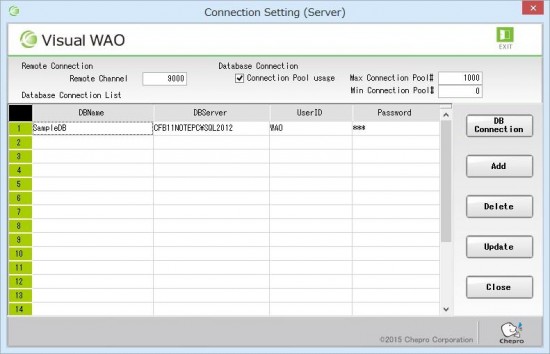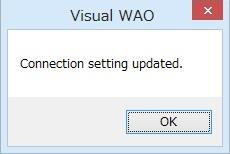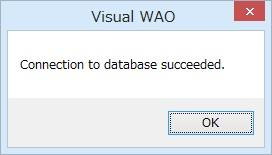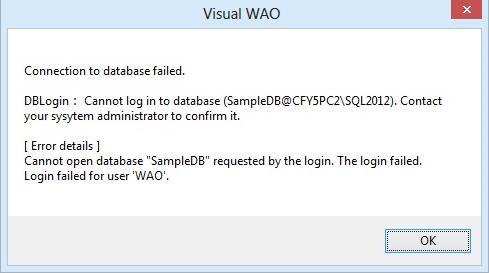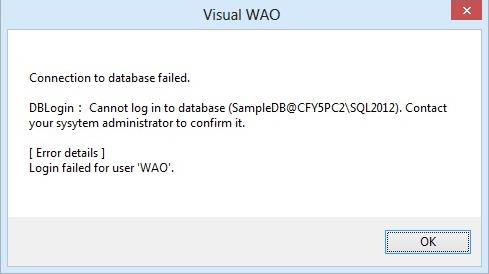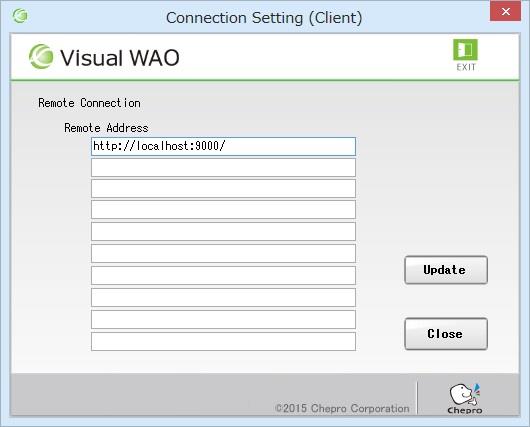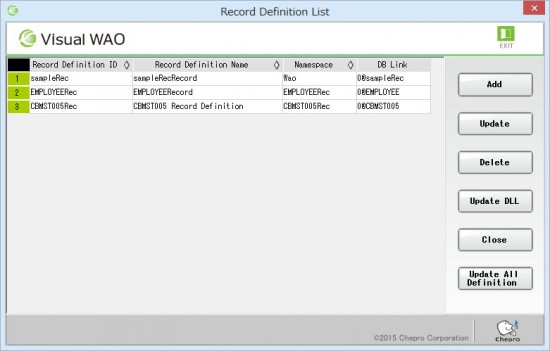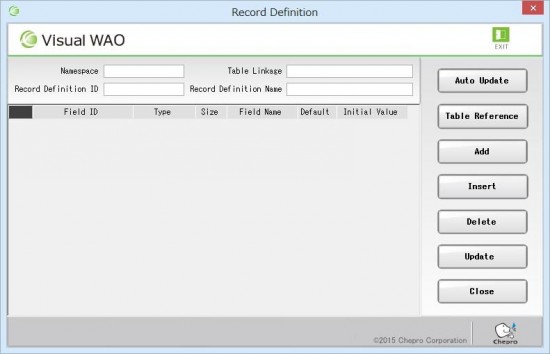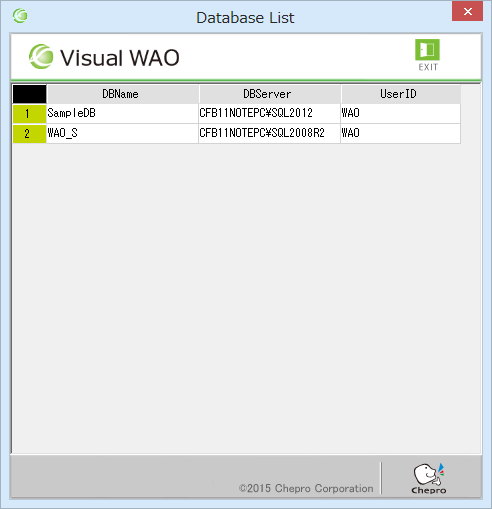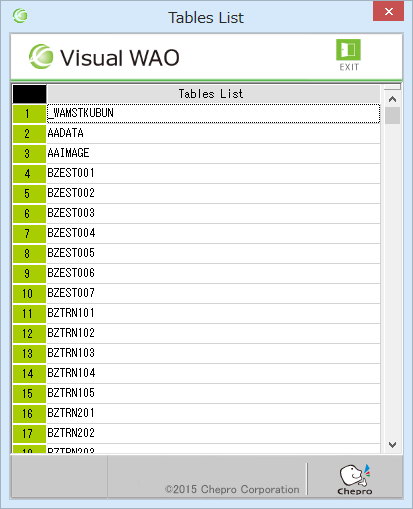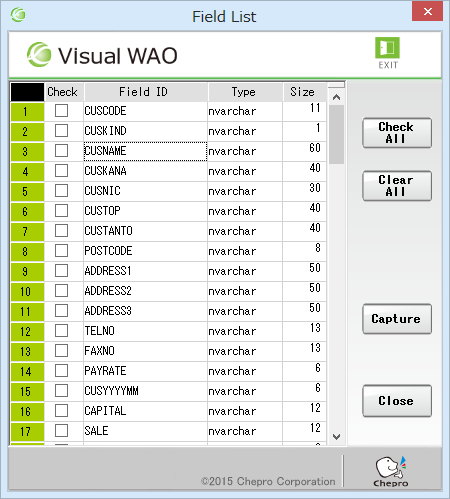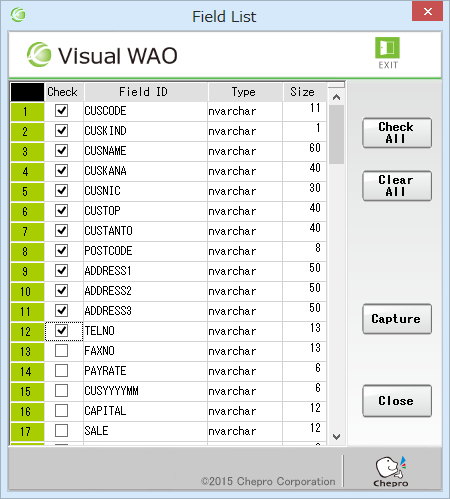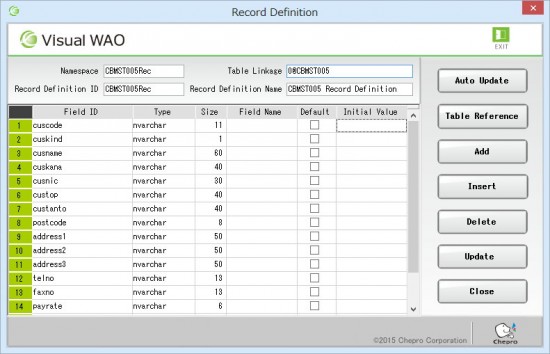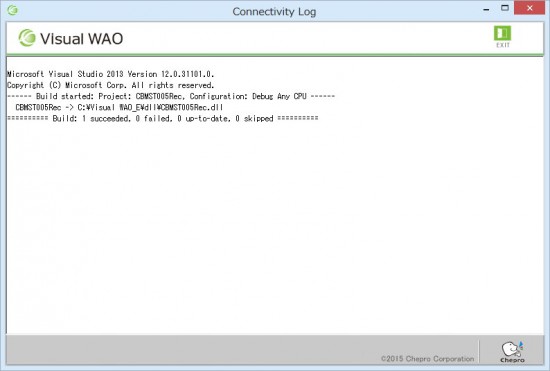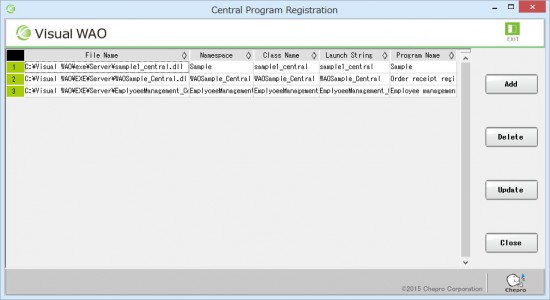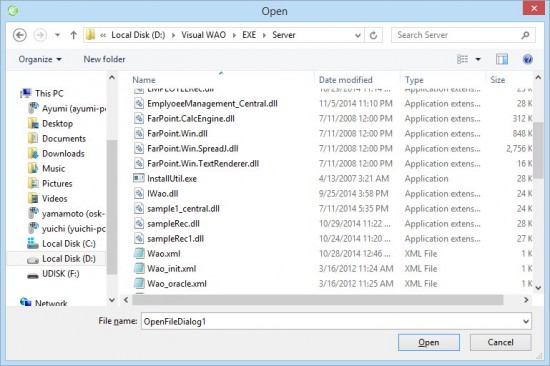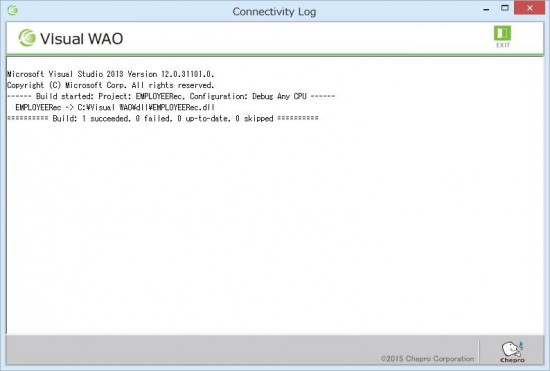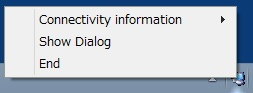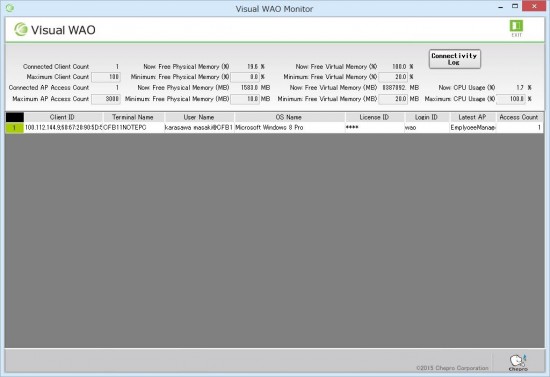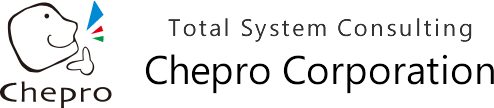4. Operating Instructions
1 Startup
1.1 Execute “Visual WAO” (shortcut) generated on desktop at time of installation.
Main screen of Visual WAO is started.
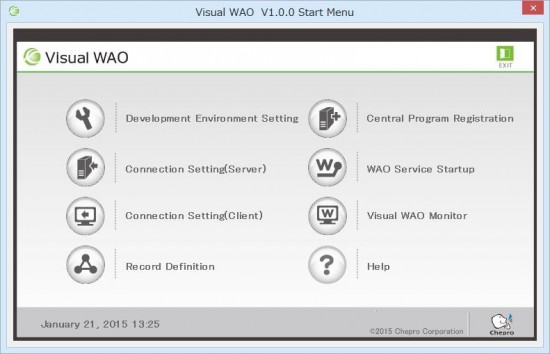
2 End
2.1 From main screen of Visual WAO, press “Exit” button or ”Close” button(“X” button of right top corner) to end.
3 Description of Functions
3.1 Development environment setting
3.1.1 From main screen of Visual WAO, press “Development Environment Setting” icon.
Development environment setting screen is displayed.
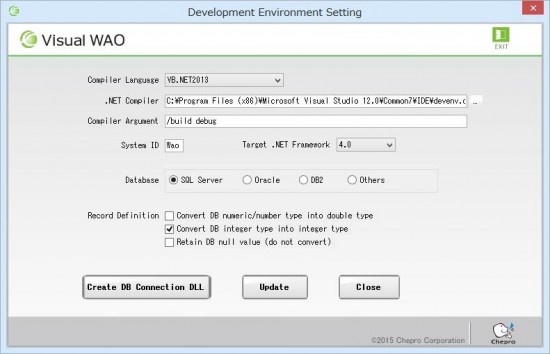
3.1.2. Set “Compiler language,” “.NET compiler” path and “Compiler argument” at time of compilation.
Setting example
Compiler language VB.NET2013
.NET compiler C:\Program Files\Microsoft Visual Studio 12.0\Common7\IDE\devenv.com
Compiler argument /build debug
*Select compiler language from below.
VB.NET2005, C#2005、VB.NET2008, C#2008, VB.NET2010, C#2010,
VB.NET2012, C#2012, VB.NET2013, C#2013
*.NET compiler varies among Visual Studio2005/2008/2010/2012/2013.
Make sure to set path with “devenv.com.”
3.1.3 Check System ID is “Wao,” the default.
*Do not change System ID from “Wao.”
3.1.4 Set Target .NET Framework.
*Select Target .NET Framework from below.
.NET Framework 2.0, 3.5, 4.0, 4.5, 4.5.1
3.1.5 Select target database where record definition is created.
Select database from among “SQLServer,” ” Oracle” and “DB2.”
When using databases other than above or when record definition is not created by Visual WAO development tool, select “Other.”
3.1.6 Set treatment of data type of record definition as necessary.
*Set type of database table item in program.
Default when not designated is string type. Setup should be done when treating numeric/number/integer type as non-string type.
Also set treatment of Null.
3.1.7 When database connection destination is Oracle, execute “Create DB Connection DLL” button as necessary. DB connection middleware (ODP.NET) will change according to Oracle minor version.
Create DB connection DLL that corresponds to each minor version.
3.1.8 Press “Update” button. When updating settings, screen is closed.
When ending without updating, press “Close” button.
3.2 Connection setting (server)
3.2.1 From main screen of Visual WAO, press “Connection Setting (Server)” icon.
Connection setting (server) screen is displayed.
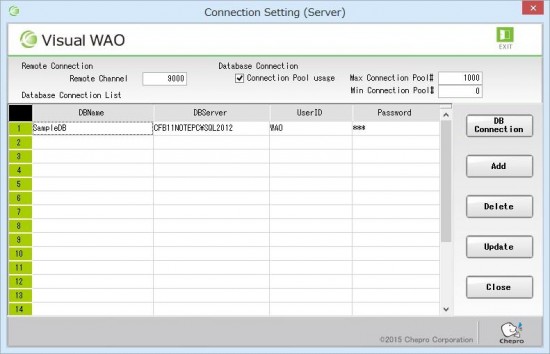
3.2.2. Set remote channel (port number) for remote connection. Default is “9000.”
3.2.3 Setup is done when using setting of connection pool count at time of connecting to database.
When used, select “Connection Pool Usage.” In addition, set values of “Max Connection Pool #” and “Min Connection pool #.” Defaults are “1000” for max connection pool # and “0” for min connection pool #.
3.2.4 Enter connection setting for database. Multiple settings can be made for database connection.
*When “Other” is selected as database in development environment setting, it is handled as non-setting.
(a)DBName: Database name
(b)DBServer: Database server name
(c)UserID: Database login ID
(d)Password: Database login password
3.2.5 Press “Update” button. When update process is complete, a message is displayed.
If Visual WAO development tool is installed on C drive:
Settings are registered/updated at “C:\Visual WAO\Exe\Server\Wao.xml.”
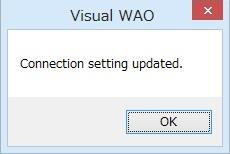
3.2.6 Check connection by pressing “DB Connection” button.
*Make sure to execute “Update” button and register/update “connection setting (server)” before DB connection.
When connected successfully, the following message is displayed.
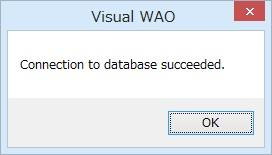
When connection to database has failed, the following message is displayed.
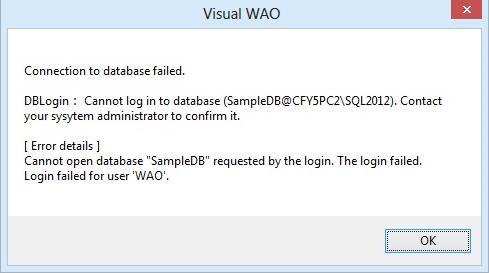
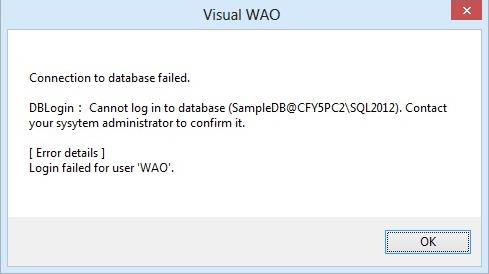
3.2.7 To delete database connection setting, specify lines to delete, then press “Delete” button.
Information on database connection setting of specified lines is deleted.
3.2.8 When there is no detail line for adding new database, press “Add” button.
New detail line is added as the last line.
3.2.9 To end “connection setting (server)”, press “Close” button.
3.3 Connection setting (client)
3.3.1 From main screen of Visual WAO, press “Connection Setting (Client)” icon.
Connection setting (client) screen is displayed.
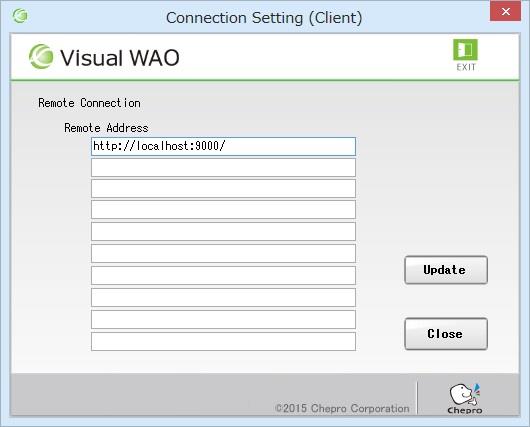
3.3.2 Enter IP address or server name and remote channel of server to connect from client.
<>
http://:/
*When accessing multiple servers, register all remote addresses to access.
When there is a server to which connection cannot be established, it is skipped.
Maximum number of retries is three.
3.3.3 Press “Update” button. Message showing completion of update processing is displayed.
If Visual WAO development tool is installed on C drive:
Settings are registered/updated at “C:\Visual WAO\Exe\Client\RemoteUrls.xml.”
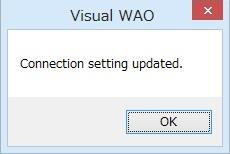
3.3.4 To end “connection setting (client)”, press “Close” button.
3.4 Record Definition
3.4.1 From main screen of Visual WAO, press “Record Definition” icon.
Record definition list screen is displayed.
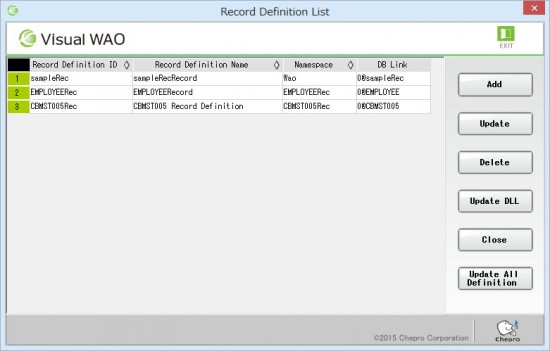
3.4.2 Press “Add” button. Record definition screen is displayed.
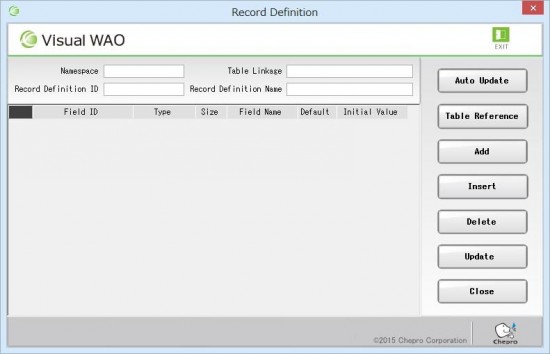
3.4.3 To refer to definition information of database table, press “Table Reference” button.
When multiple databases are specified in Connection setting (server) screen, list screen for database selection is displayed. From list, double click to make selection.
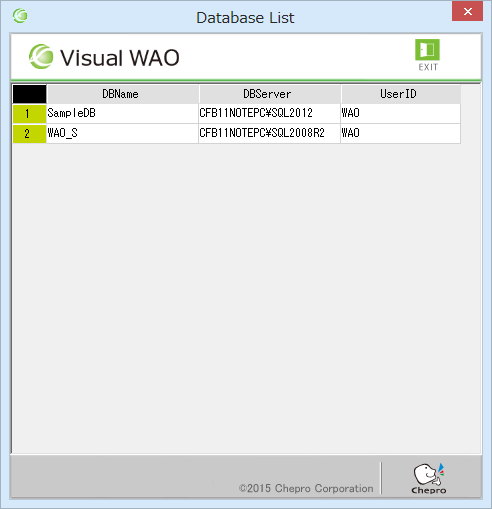
3.4.4. Table list screen is displayed. From table list, double click to select and refer to tables.
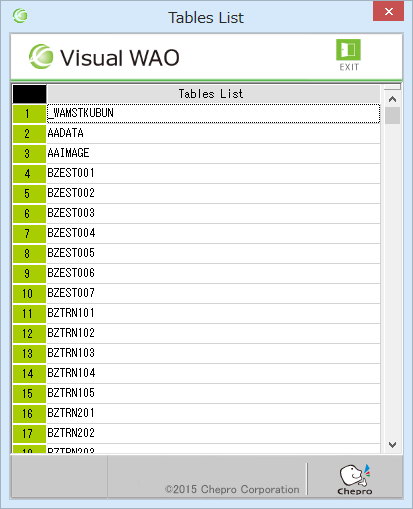
3.4.5 Field list screen is displayed.
Field information of selected table is displayed. Check selected columns for necessary items.
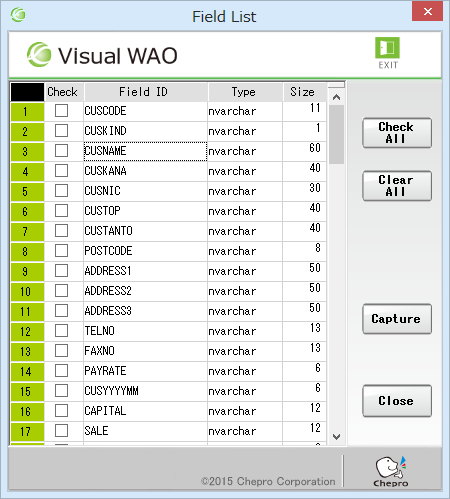
To check all field items at once, press “Check All” button.
To clear selection for all field items simultaneously selected, press “Clear All” button.
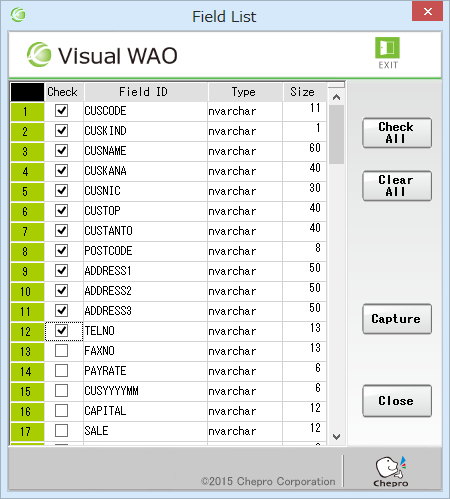
3.4.6 Press “Capture” button.
To end field list screen without capture, press “Close” button.
3.4.7 Information of selected items is added to Record definition screen.
As necessary, edit record definition by using “Add” and “Delete” buttons.
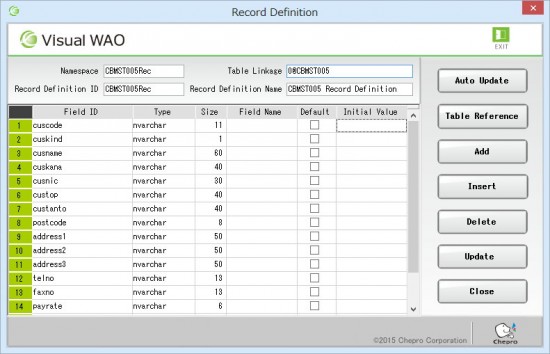
3.4.8 Set Namespace, record definition ID and record definition name.
3.4.9 Press “Update” button to execute compilation; DLL is created under record definition ID.
When DLL is compiled successfully, the following message is displayed.
<>
Record definition ID: CBMST005Rec
DLL to create: CBMST005Rec.DLL
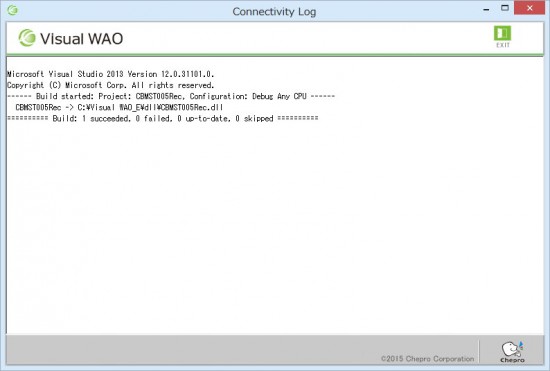
If Visual WAO development tool is installed on C drive:
DLL is created under “C:\Visual WAO\dll.”
In addition, project source of DLL is created under “C:\Visual WAO\Exe\Tools\src.”
3.4.10 Press “Update DLL” button in Record definition list screen,”WaoInvokeCentral.dll” and “database library for (DLL)” in “C:\Visual WAO\dll are updated.”
Execute when necessary to update database access DLL.
3.4.11 To end record definition, press “Close” button.
3.5 Central Program Registration
3.5.1 From Visual WAO main screen, press “Central Program Registration” icon.
Central program registration screen is displayed.
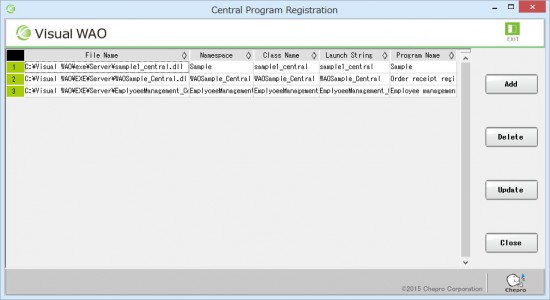
3.5.2 Press “Add” button. Open screen is displayed.
Select DLL created as one class in server processing program.
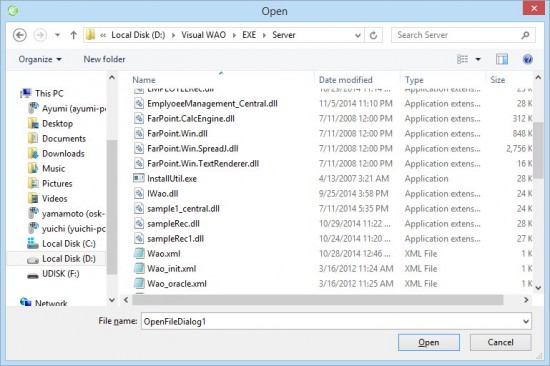
3.5.3 Check and revise DLL’s namespace, class name, launch string and program name as necessary.
(a) Namespace: Namespace of server application
(b) Class Name: class name of server application (assembly name)
(c) Launch String: set launch string designated by client application
(d) Program Name: enter program name (can be omitted)
3.5.4 To delete registered details, select detail line to delete, and press “Delete” button.
3.5.5 Press “Update” button.
Compilation is executed, and DLL (WaoCentral.dll) is created.
When DLL is compiled successfully, the following message is displayed.
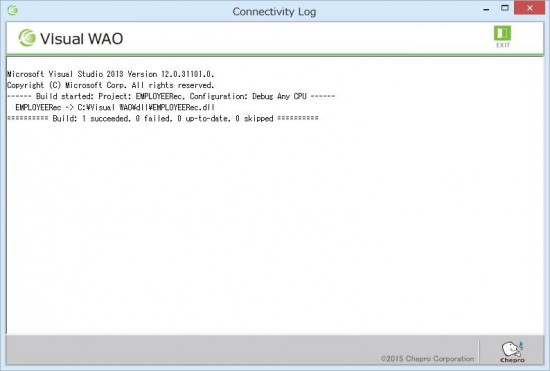
DLL is created under “C:\Visual WAO\Exe\Server.”
*Above path is when installed on C drive.
If compilation fails, settings of 3.5.3 or DLL designated in 3.5.2 may be incorrect.
3.5.6 To end central program registration, press “Close” button.
3.6 WAO Service Startup
3.6.1 From Visual WAO main screen, press “WAO Service Startup” icon.
In task tray, icon (framed in red below) is displayed.
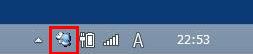
3.6.2 Client application can be started for operation check.
3.4.3 To end WAO service, right click with mouse on icon, which displays menu below.
Select “End.”
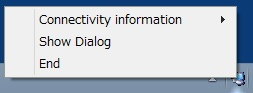
3.7 Visual WAO Monitor
3.7.1 From Visual WAO main screen, press “Visual WAO Monitor” icon.
Visual WAO monitor screen is displayed.
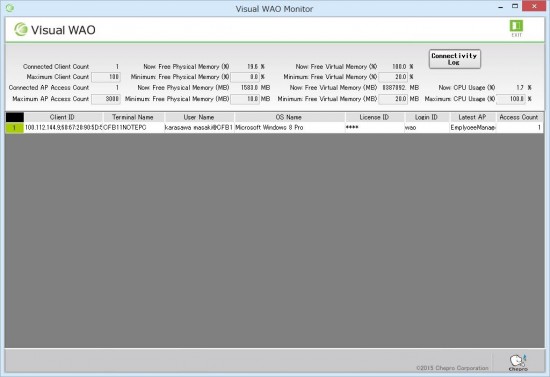
*Information on connection to WAO service can be checked.
5. Function Specifications
1. Client application function
Remote connection method
| Method name |
Wao.WaoInvokeCentral.RemoteOpen |
| Arguments |
ByVal _loginid$, Set if login information is managed
ByVal _apname$, Local program name
ByVal _startcall$ Launch string (function ID name) |
| Return values |
Boolean true: Connect successfully, false: Connect failed |
| Remarks |
For each application, remote connection must be done only once at the beginning.
When connection fails or disconnects in the middle, whether or not to reconnect can be checked.
For launch string, set unique string within overall development system.
|
Remote disconnection method
| Method name |
Wao.WaoInvokeCentral.WaoRemoteClose |
| Arguments |
NA |
| Return values |
Boolean true: successful, false: failed |
| Remarks |
When remotely connected, make sure to execute disconnection method at the end. |
Remote search processing method (to receive information record)
| Method name |
Wao.WaoInvokeCentral.WaoRead_invokeCentral |
| Arguments |
ByVal func$, function ID name
ByVal keyrec As Object, search parameters
ByVal keyid As Integer search number
ByRef recs As Object acquired information record (can be omitted) |
| Return values |
Integer 0: normal, 1: failed, -1: no record |
| Remarks |
For search parameters, designate string or serialized class object.
Freely use search number with application.
For acquired information record, designate string or serialized class object.
When these arguments are omitted, acquired information record is stored in “Wao.WaoInvokeCentral.[recordID]s().”
*To omit acquired information record, make sure to execute “DLL Update” in record definition of Visual WAO. |
Remote search processing method (to receive information record)
| Method name |
Wao.WaoInvokeCentral.WaoReadA_invokeCentral |
| Arguments |
ByVal func$, function ID name
ByVal keys As ArrayList, search parameter
ByVal keyid As Integer search number
ByRef recs As Object acquired information record (can be omitted) |
| Return values |
Integer 0: normal, 1: failed, -1: no record |
| Remarks |
For function ID, use unique string within overall development system.
For search parameters, designate string or serialized class object. ・Freely use search number with application.
For acquired information record, designate string or serialized class object.
When these arguments are omitted, acquired information record is stored in “Wao.WaoInvokeCentral.[recordID]s().”
*To omit acquired information record, make sure to execute “DLL Update” in record definition of Visual WAO. |
Remote updating processing method
| Method name |
Wao.WaoInvokeCentral.WaoUpdate_invokeCentral |
| Arguments |
ByVal func$, function ID name
ByVal prm1 As Object, Processing parameters |
| Return values |
Integer 0: normal, 1: failed, -1: no record |
| Remarks |
For function ID, use unique string within overall development system.
For processing parameters, designate string or serialized class object. |
Remote updating processing method
| Method name |
Wao.WaoInvokeCentral.WaoUpdateA_invokeCentral |
| Arguments |
ByVal func$, function ID name
ByVal param As ArrayList Processing parameters |
| Return values |
Integer 0: normal, 1: failed, -1: no record |
| Remarks |
For function ID, use unique string within overall development system.
For processing parameters, designate string or serialized class object. |
Description example when using client application function
Imports Wao
Imports Wao.WaoLib
Imports Wao.WaoInvokeCentra
Private waoc As New Wao.WaoInvokeCentral ' Invoke WAO central
Private Srecs() As sampleRec.sampleRec
'1.Remote connection
If waoc.WaoRemoteOpen("wao", "sample", "sample1_central") = False Then End
'2.Search process
rSrec.cuscode = "100000"
If waoc.WaoRead_invokeCentral("select_call", rSrec, 0, Srecs) _
= Wao.WaoLib.SYS_NORMAL Then
Debug.Print(Srecs(0).cusname)
End If
'3.Update process
If waoc.WaoUpdate_invokeCentral("update_call", sUpdateCode) _
<> Wao.WaoLib.SYS_NORMAL Then
Debug.Print("update2_call4: Error")
End If
'4.Remote disconnection
waoc.WaoRemoteClose()
waoc.Dispose()
2. Server application function
Remote invocation method
| Method name |
Class name(Assembly name) + ‘_SW’ |
| Arguments |
ByVal mParameters As ArrayList Passing argument from remote |
| Return values |
Wao.RWaoIReturn Return information class |
| Remarks |
|
Example of adding invocation method in class
'****************************************************************************
' Function name :sample1_central_SW '****************************************************************************
Public Function sample1_central_SW(ByVal mParameters As ArrayList) As Object
Dim rtn As Wao.RWaoIReturn = New Wao.RWaoIReturn
Dim arr As ArrayList = New ArrayList
Dim ret As Integer
:
sample1_central_SW = rtn
End Function
Description example of process for feature ID specified within method
'----------------------------------------------------------------
' Search process
' Process for feature ID select_call
'------------------------------------------------------
ret = 999
Select Case CType(mParameters(0), String)
Case "select_call"
ret = Sample1Select(CType(mParameters(1), sampleRec.sampleRec), Srecs)
If ret = SYS_NORMAL Then
arr.Add(Srecs.Length) '1st return value: return count (0 counts)
arr.Add(Srecs) '2nd return value: searches
End If
End Select
If ret <> 999 Then
If ret = SYS_NOTFOUND Then
arr.Add(0) 'Return count (0 counts)
ElseIf ret <> SYS_NORMAL Then
arr.Add(-1) 'Return count (upon error)
arr.Add(ErrMsg) 'Set error message
End If
End If
'----------------------------------------------------------------
' Update process
' Process for feature ID update_call
'----------------------------------------------------------------
If ret = 999 Then
Select Case CType(mParameters(0), String)
Case "update_call" 'Update
ret = Sample1Update(CType(mParameters(1), String))
Case Else
rtn.Result = Wao.RWaoIReturn.RWaoIResult.RTN_NONE
Exit Try
End Select
If ret = SYS_NORMAL Then
arr.Add(ret) 'Return process results (upon success)
Else
arr.Add(ret) 'Return process results (upon error)
arr.Add(ErrMsg) 'Set error message
End If
End If
'-----------------Return process results to client application-------------------------------
rtn.ReturnObj = arr
rtn.Result = Wao.RWaoIReturn.RWaoIResult.RTN_NORMAL
Catch ex As Exception
rtn.Result = Wao.RWaoIReturn.RWaoIResult.RTN_STOP
End Try
Description example of process functions for feature ID
*Below is description example of process of Sample1Select and Sample1Update.
'****************************************************************************
' Record search sample
'****************************************************************************
Public Function Sample1Select(ByVal rSrec as sampleRec.sampleRec, _
ByVal Srecs() As sampleRec.sampleRec) As Integer
:
End Function
'****************************************************************************
' Update process sample
'****************************************************************************
Public Function Sample1Update(ByVal sUpdateCode$) As Integer
:
End Function
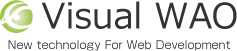
 Contact us
Contact us