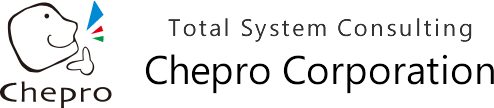Develop high-performance Web applications using Windows Forms.
By placing a Visual WAO DLL in the client and application server of a three-tiered application developed using Windows Forms, it will work in HTTP as a synchronized Web application when executed. You too can utilize leverage your development experience and skills in Windows Forms to develop high-performance Web applications.
- Step 1: Develop a three-tiered application using Windows Forms in Visual Studio
- Step 2: Automatically generate Visual WAO DLLs using the Visual WAO Development Tool
- Step 3: Compile and debug
- Step 4: Place applications
Step 1: Develop a three-tiered application using Windows Forms in Visual Studio
In Step 1, prepare new project files in Visual Studio, and develop a three-tiered application using either VB.NET or C#.
Unlike a two-tiered C/S application, in a three-tiered application, which comprises a client, application server and data server, the roles of the client and server are separated, with the client side performing screen processing, and the server side executing business logic and undertaking application management. For this reason, two new project files are created: one being the client-side project file, and the other being the server-side project file. Screen information, such as forms and drawing processes, are placed in the client-side project file, and all business logic is placed in the server-side project file.
Visual Studio’s Windows Forms Designer is used for designing screens. Because the development uses ordinary Windows Forms, there’s no need to learn any special techniques or methods. Since all functions of Windows Forms Designer can be effectuated as Web applications, there’s also no need to be mindful of style elements or CSS in HTML tags.
It’s also possible to convert existing .NET applications (C/S applications) for the Web.
Step 1 is to change a two-tiered C/S application into three tiers. Add a new project to the existing .NET application, and while regarding the existing project file as the client side and the new project file as the server side, migrate all parts in the existing project file (client side) which correspond to business logic to the new project file (server side). Or instead, make the third tier by creating a new project file which is a copy of the existing project file, and while regarding one as the client side and the other as the server side, deleting the unnecessary business logic parts from the client side and the screen information parts from the server side.
Step 2: Automatically generate Visual WAO DLLs using the Visual WAO Development Tool
In Step 2, add a Visual WAO record definition (DLL) and Visual WAO functions to the client-side program and to the server-side program in the three-tiered application from Step 1, and enable communication between the client and application server in the Internet environment.
A Visual WAO record definition is an object that defines the data content in advance for exchange between the client and application server, and can be easily and automatically generated using the Visual WAO Development Tool.
See for Visual WAO Development Tool Operation Manual
There are four types of Visual WAO functions:
- Connect to server (WaoRemoteOpen)
- Disconnect from server (WaoRemoteClose)
- Refer (WaoRead_invokeCentral)
- Register and update (WaoUpdate_invokeCentral)
The three-tiered application can be made into a Web application, just by storing information produced on the client side and results processed on the server side into the record definitions (DLL), and by adding Visual WAO functions to the client-side locations where events occur, such as when drawing process, search, register, update or other buttons are executed, or when the cursor is moved.
Step 3: Compile and debug
In Step 3, the programs in the client-side project file and the programs in the server-side project file are compiled and debugged.
Compiling and debugging are performed from the Build menu and Debug menu in Visual Studio, and the debugged modules are placed in the client and server holder created when installing the Visual WAO Development Tool.
Step 4: Place applications
In Step 4, application modules are placed in the execution environment.
The client module is placed in the client environment, and the server module is placed in the application server. Once placed, by starting up the WAO Service in the application server, the Windows Forms applications will work as a Web system in HTTP.
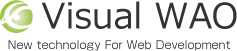
 Contact us
Contact us